This post will help you in getting started with WordPress. It’s not a long winded WordPress tutorial, it’s a brief guide to advise you on some of the “out of the box” WordPress settings you may wish to change. Once you are happy with these settings you can then investigate all the menus and options at your own pace. It will become clear that you don’t have to be a WordPress expert to get your blog or website up and running.
Setting Up WordPress
Log in to your WordPress administration panel. You will find the login link in the email that you received when you installed WordPress on your blog, it looks like this: http://yourblog.com/wp-admin/
When logging in for the first time you may be asked to carry out some updates. Click on “Updates” and you will see them all on one page, now go through them all and update them.
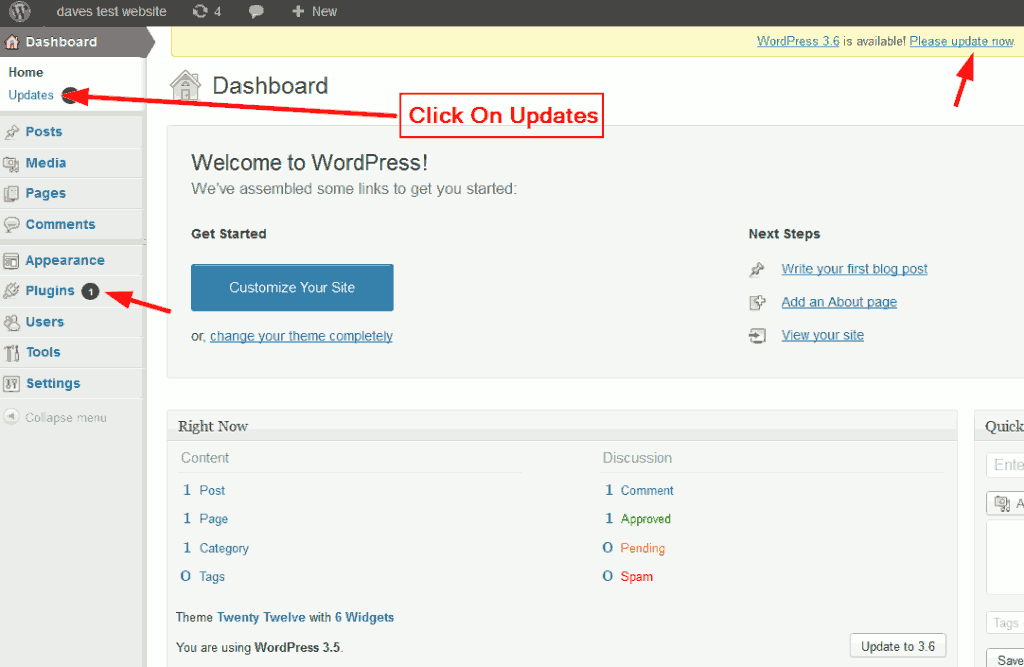
Next, return to your main screen by clicking on “Dashboard” and you will see that the update requests have gone.
Go to Settings >>> General
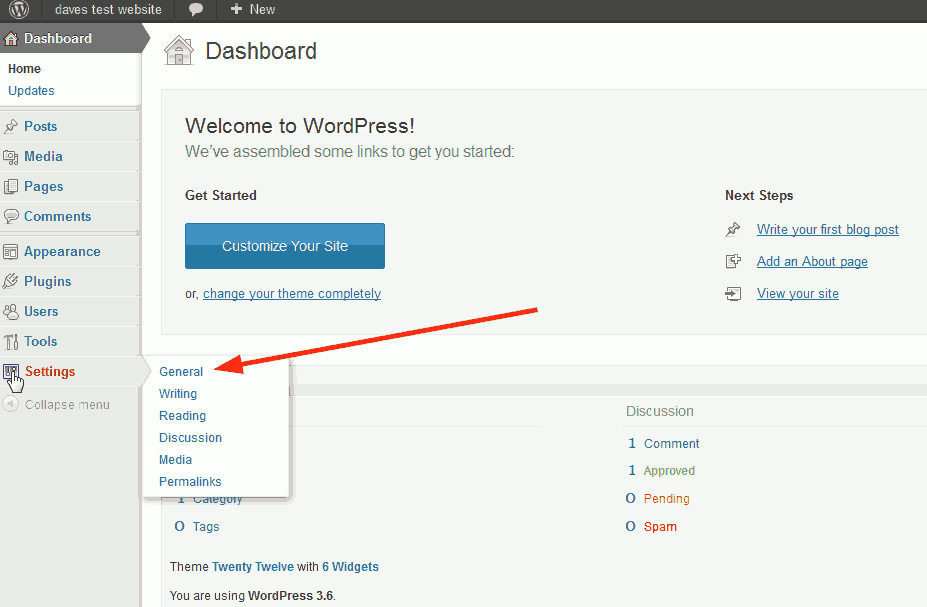
Here you need to check that all of your details are correct. If you make any alterations click “Save Changes”. Please remember you always have to “Save Changes” if you make any changes on the following settings described in this post.
You will see that I have pointed out the “Site Title” and “Tagline”, these were used in the base configuration when installing WordPress. These are very important and you really need to make sure you are satisfied with them. If you are not sure what these are or where they appear I’ve taken a screenshot of how they appear in Google search results. Scroll down to view.
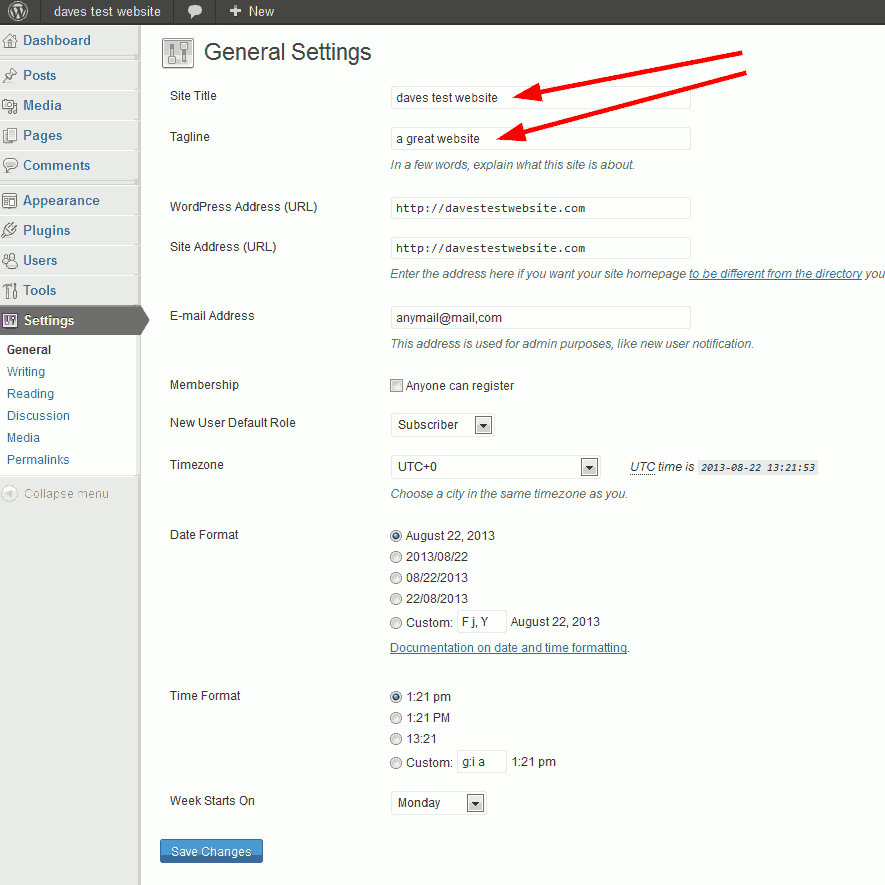
As you can see they are the first thing that people see prior to viewing your site, if they don’t like your title and description, they may not want to view your site, so it’s essential that you get them right.

Go to Settings >>> Reading
If you are playing around with your new site, it’s best to avoid indexing it until you are ready to go live by checking the box I have pointed out below. I found this worked well for me. However, don’t forget to come back and uncheck it when you’re ready to release to the world your new WordPress Blog!
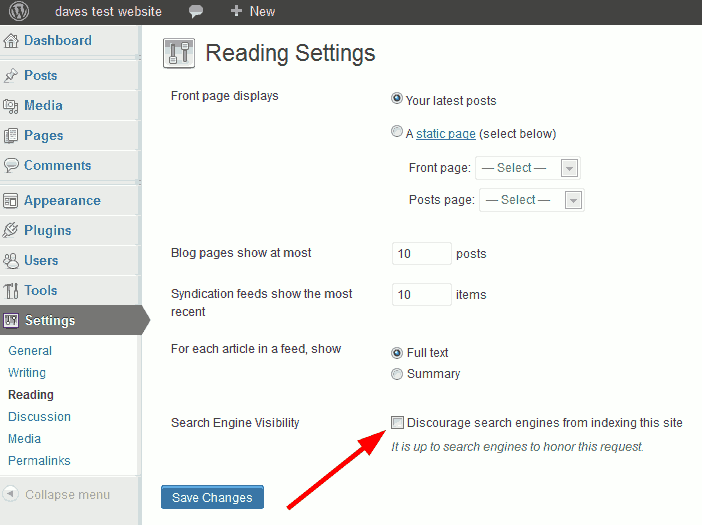
Go to Settings >>> Discussion
I personally don’t allow pingbacks and trackbacks as I have read that they can attract spammers. I have discovered many bloggers have now disabled this feature. Here’s a quote from one very established blogging website: “From our experience 99% of all trackbacks and pingbacks are SPAM”. On that basis I made my decision that it’s not for me so I unchecked this.
Next, I really don’t understand why WordPress has the default settings of “An administrator must always approve the comment” unchecked, and the “Comment author must have a previously approved comment” checked. I have tested these default settings and this is how they work: A person leaves a comment, once that person’s first comment is approved, any more comments from that same person do not need approval.
Perhaps I am missing something here, why would you want to give anybody the freedom to post ANYTHING in your blog comments without your approval? Below I have shown what I do with these settings.

Go to Settings >>> Permalinks
Permalinks are a permanent link to an individual post, I like to think of it as each post having its own unique address. You must decide on which permalink structure to use and then stick with it, as once you have started publishing posts on your blog and have allowed search engines to index your site, changing the permalink structure is not a good idea. It’s like moving address with no one knowing where you have gone.
I use “Post Name” as shown below. So as an example, if you chose this permalink option and wrote a post titled “green tractors”. Your permalink could be http://yourblog.com/green-tractors/. I say “could be” because your permalink does not have to match your post title, you can edit your permalink if you so wish. I have explained how in this post: How to Edit WordPress Permalinks.
You might have noticed I added an addition to my permalink. After watching this video by Matt Cutts I decided to use /%postname%.html. It probably serves no purpose whatsoever and I will probably never use it again, but now I’ve published this blog I’m stuck with it!
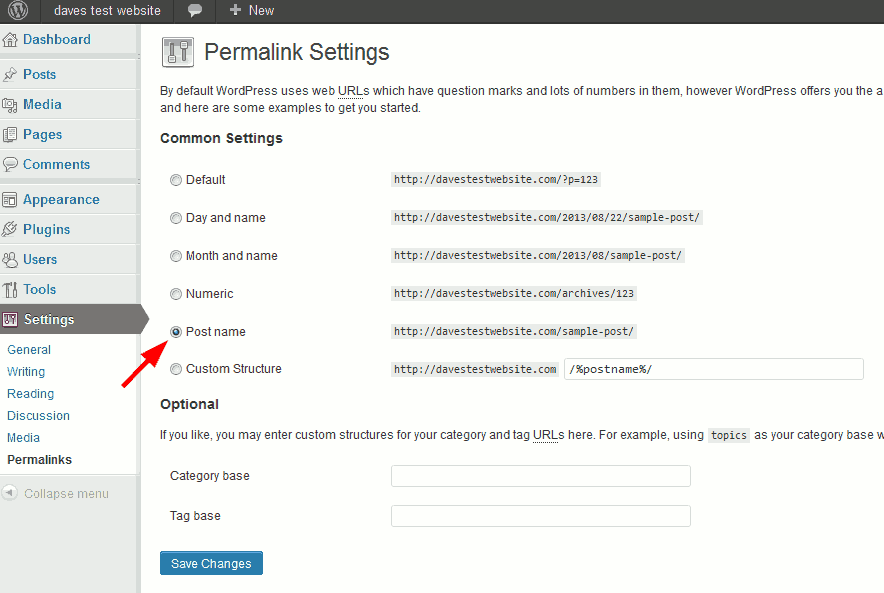
Those are the initial settings that I always check and change before I set up a WordPress blog.
So, once you are happy with your WordPress settings you can then choose a theme for your blog. WordPress does come with a default theme, however it is very easy to install a new WordPress theme if you prefer to change this.
If you have already chosen a theme and configured your WordPress settings, you may be eager to publish your first post. Before you do, have a read of this post: WordPress Administrator Username – Keep it Secure. It’s another important factor that you need to consider before publishing your work.
Leave a Reply