If you have an outbound link that you are using in numerous posts, what would you do if the destination URL you are linking to suddenly changed? Unfortunately, you would have no choice but to go in to each individual post where the link is being used and manually edit the link with the new updated URL, unless you take the approach of managing your outbound links.
By managing your outbound links you would avoid this hassle by only having to edit one link, no matter how many posts the link appears on. This was the main reason why I started to manage such links. Other advantages of managing outbound links are that you can see how many times the link has been clicked, and you can get rid of long ugly links and make them more user friendly.
To manage my outbound links I use a free plugin called Simple URLs which does all of the above.
Below is an example of how I created a link using Simple URLs that I use in this post.
How to Use Simple URLs
Once the plugin has been installed it can be accessed from the WordPress dashboard.
1. Select “Simple URLs” then click on “Add New”.
2. Enter a title.
3. This is the new URL you will use for your outbound links which is automatically generated once you have entered the title. The URL does not have to contain the title and you can edit it here if you wish.
4. Enter the destination where you want your new URL to redirect to.
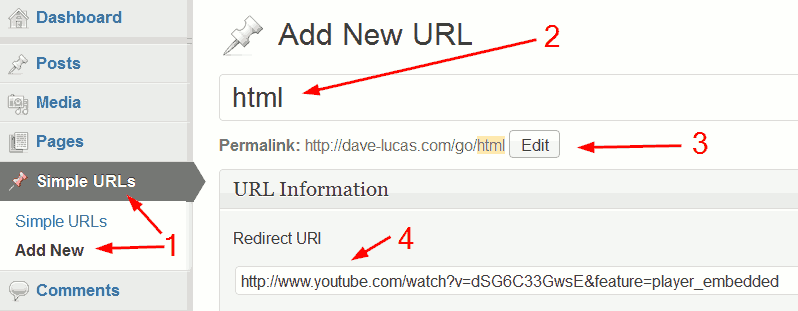
For the link to work you now have to select “Publish”.

Next I created a text link in my blog post and entered the new URL.
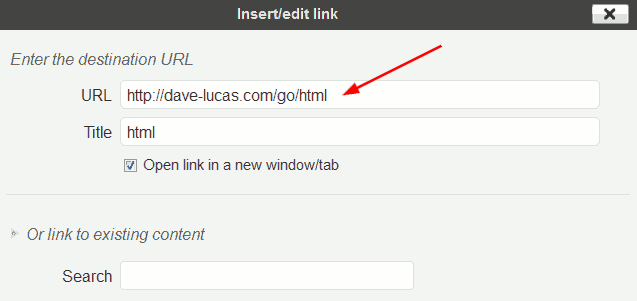
When the text link is hovered over the new URL is displayed as shown below.
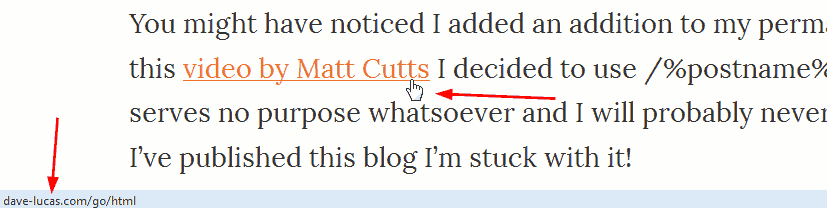
If I used the You Tube URL when I created my text link it would be displayed as below. I’m not keen on these long ugly URLs. They can look spammy and it could deter a reader from clicking on the link, in which case they could be missing out on useful information.
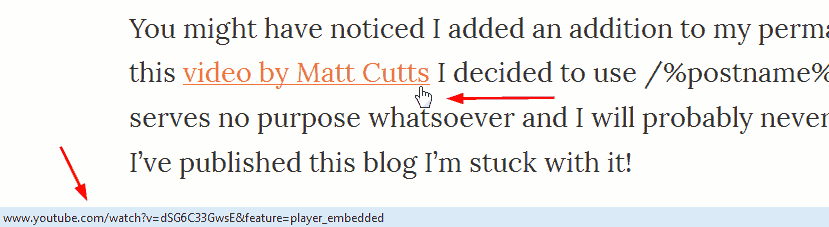
Now let’s say I wanted to link to Matts video twenty times through numerous posts in my blog and he then decided to update this video and produces a new one with a different URL. If I hadn’t used Simple URLs I would have to manually change each of the twenty links. However, as I do use this tool, all I have to do is enter the new URL in the box pointed out below and then click on “Update”. That’s it done. All twenty links would be instantly working.
You get to this option by clicking on “Simple URLs” in your WordPress dashboard then selecting “Edit” of the link you want to change.
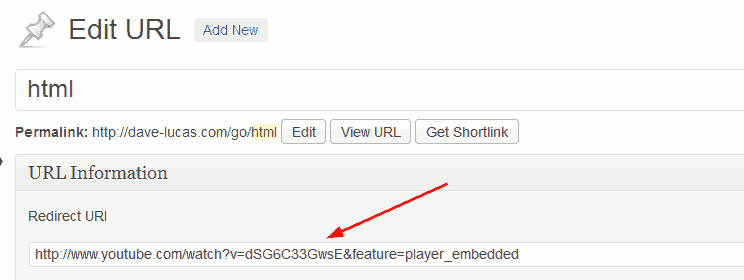
If you want to manage your outbound links there are many alternatives available other than Simple URLs, both free and paid. Some I came across offered much more functionality, yet for now Simple URLs is my preferred choice.
Leave a Reply