What is a permalink? It’s a unique link to an individual post known as a URL, or more commonly known as a web address. When a new WordPress post is created, a permalink is automatically generated after the title is typed in to the post. If you want to edit the permalink you should do so before you publish the post.
If you edit the permalink after you have published your post, it can result in broken links. For example, if someone had bookmarked one of your posts and you then changed the permalink of that post, the next time that bookmarked link is opened the user would see an error page.
Why Edit Permalinks?
Editing WordPress permalinks can improve SEO (Search Engine Optimization). Simply put, if you take out all the irrelevant words in your permalink this can help the search engines figure out what your site is all about. For example, Google looks at keywords in URL’s, and the more specific they are the better chance your post has of showing up in its search results. Editing permalinks is only a small part of SEO but every little helps.
You may also want to edit them if they are too long. A long URL, especially if it’s stuffed with keywords, can give the impression of being spam to regular users as well as search engines.
How to Edit Permalinks
To show you this I first need to create a test post. To create a post, when logged in to WordPress dashboard click on “posts” then “Add New”.
Let’s say I want to rank for the keyword “red apples”. To do this I’ve included the keyword in the post title. Below the title is the permalink, and although you can’t see all the text, WordPress has generated a permalink using the exact text from the title. I’ve pointed it out below, it’s the text with a yellow background

The next screenshot shows you how it would look in a Google search. I’ve pointed out the URL.

I’m going to create the post again and this time edit the permalink. After typing in the title I click on “Edit”.
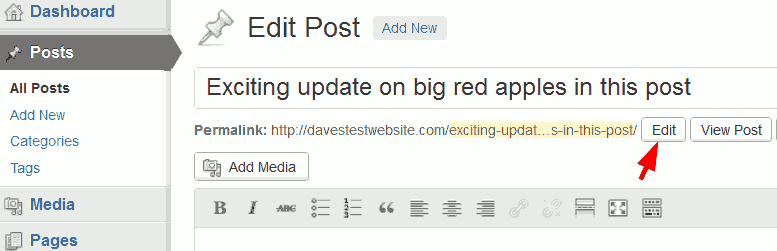
Now the permalink can be edited.
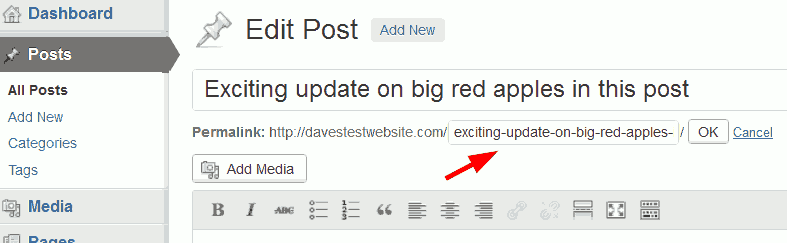
I removed the irrelevant text and then clicked “OK”.
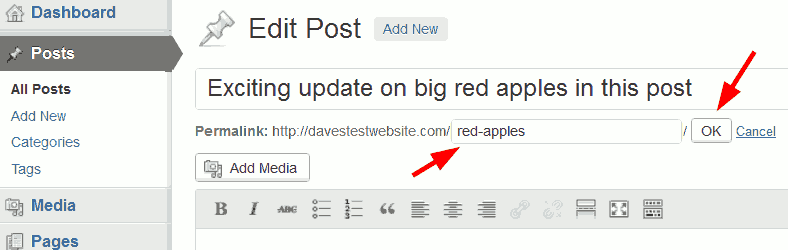
Ok that’s it done. The next screenshot shows how the edited permalink appears in a Google search. The URL is now search engine friendly and not too long.
Another point I must mention is that although I have demonstrated how to edit the permalinks of a WordPress post, permalinks are also used for other WordPress entries such as pages or categories and these can also be edited.
Photo © Depositphotos.com/Aleksey Kurguzov
Is it possible to have a sub-folder concept in permalinks, I have to copy an old website format for a page so I would like the permalink to be soe/shoalhaven, but when I try to use that it removes to / … the page is accessed by a 3rd part website so changing their side is difficult.
Help?
Hi Jon
I presume your permalink settings are not set to show categories: /%category%/%postname%/
If so have you considered using a plugin? I found this one that may help: https://wordpress.org/plugins/custom-permalinks/
It allows you to customise permalinks of individual posts.
I tried it on my test site, which has a permalink setting of /%postname%/, and was able to create the following permalink:
davestestwebsite.com/testpost/modified/permalink
I’m sure there are many plugins available that can do this. If you do decide to use one, check the reviews and rating of the plugin to make sure it’s the right one for you. Also be careful it doesn’t clash with any of your existing plugins and stop them working.
Hope this helps.
Dave